4th of July Firecracker SVG
This post contains affiliate links. I may earn commission from qualifying purchases at no additional cost to you. I will never recommend a product I don’t use or trust.
Download this 4th of July Firecracker SVG file and use it on baby onesies, t-shirts, hats, leggings and more for your patriotic celebration!

I love making t-shirts for all kinds of special occasions, especially for holidays.
I think holidays are the perfect time to be a little “extra” and go all out to celebrate the occasion. T-shirts are my favorite way to do that.
When I first started making shirts I kept things simple. I didn’t want to overwhelm myself with layered designs so I kept everything one color. Now I like to venture outside that comfort zone and try new things.
Which is why I’ll explain how to download the file, open it up in the Silhouette software, trace it, and then dismantle it so you can learn how to cut the firecracker in layers for a multi-colored design!

The hardest part for me of designing files is figuring out what colors and types of vinyl to use on the shirt.
Using the Silhouette software to play around with colors and layers is fun and I highly recommend it if you’re trying to decide how a color will look on a shirt.
To do this I typically go on a google search for the color I need and drag the image into the Silhouette software and onto my design.
I know that sounds complicated but it’s easy and all in the video for this post!
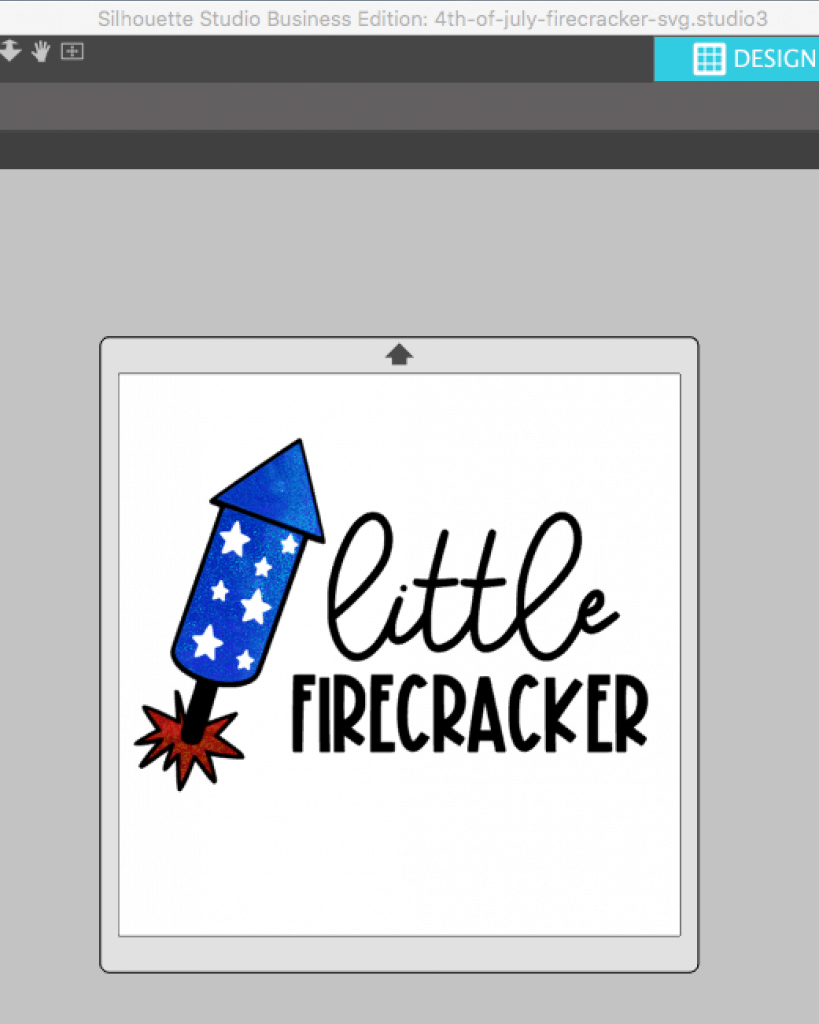
Let’s talk about this firecracker svg file!
Where can I go to download the file and what file types are offered?
You can grab the Firecracker SVG file by signing up for our weekly newsletter on the form below! Make sure you confirm your subscription so that you’ll get access to the svg file.
You’ll get access to our weekly emails filled with easy DIY crafts, Silhouette tips and tricks, and exclusive access to all the files I create and offer on the blog!
And every single file I offer comes in SVG, PNG, and DXF format so you can use it with a Circut, Silhouette, or other type of cutting machine.
How do I open the file in the Silhouette software?
After you download the file, open up your Silhouette software.
Click FILE > OPEN > and then find the file on your computer.
It will open up in your software, but if you try to cut it at this point it won’t happen.
How do I get the svg file to cut after I open it in the Silhouette software?
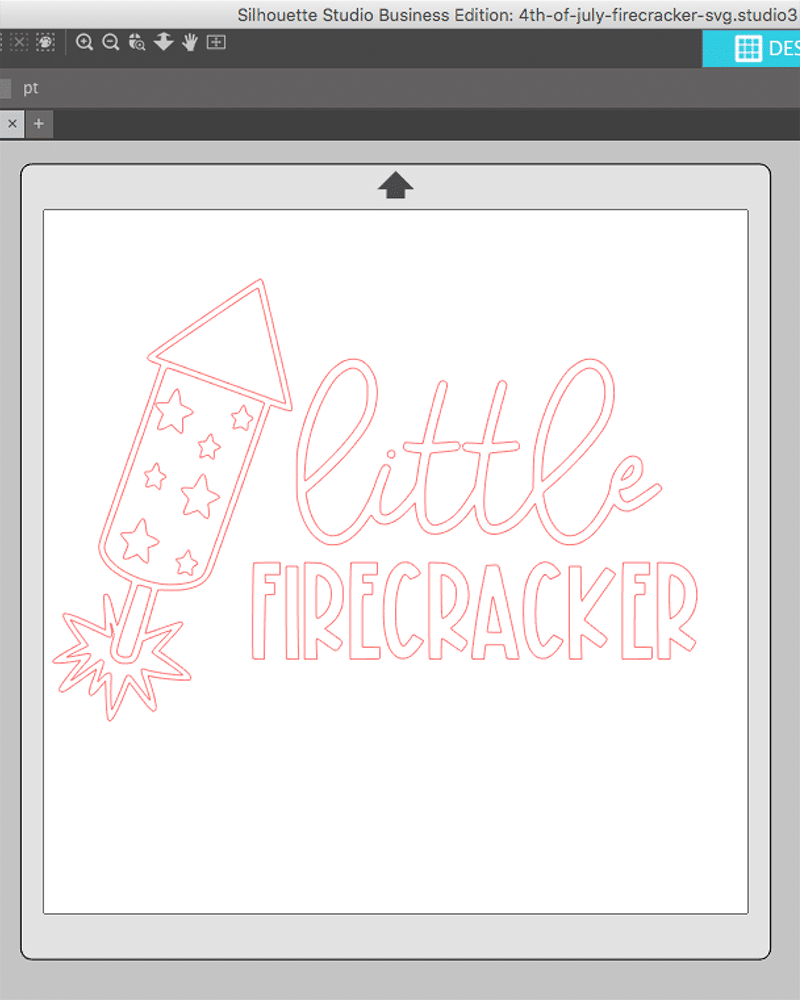
A file will not cut in the software until you trace it.
To do this, click on the TRACE ICON > SELECT TRACING AREA > and then draw a box around the image. Your image should be yellow at this point, the yellow color is showing your what your software is tracing.
If your software isn’t tracing the entire image you may have to play with the dials a bit. Pull up THRESHOLD to 50 and try turning HIGH PASS on.
This should fix any problems you have!
After tracing the image you can now send it to CUT.
How do I cut the firecracker with multiple colors?
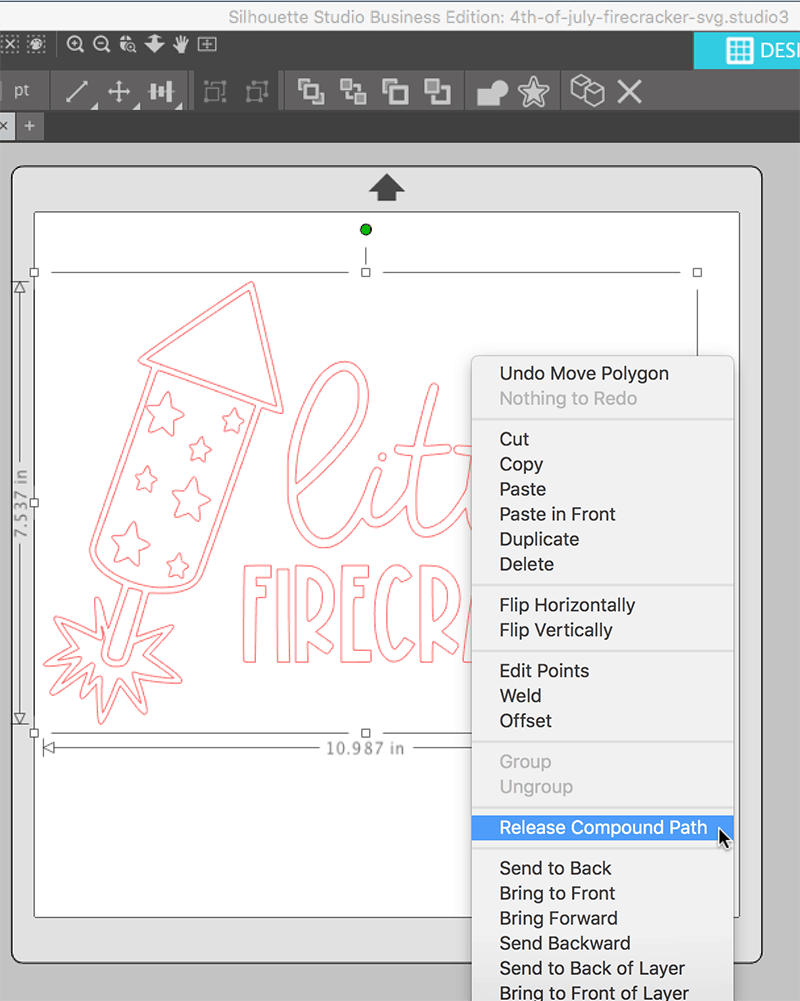
I explain all of this in the video below and while it may seem complicated, it’s really not! There’s just a lot of steps to it.
This file will look good as one solid color or multiples, the choice is yours!
Just remember, glitter and holographic vinyl have to be the final layer. If you put them underneath another layer they will not hold up well in the wash.
To cut the firecracker in separate pieces you need to…
- Ungroup the image. Move each piece away from each other in the software.
- Color the layers so you know what layer needs to be cut with what color vinyl.
- Piece it all back together (don’t group it!) to make sure you like how it looks.
- Go to cut!
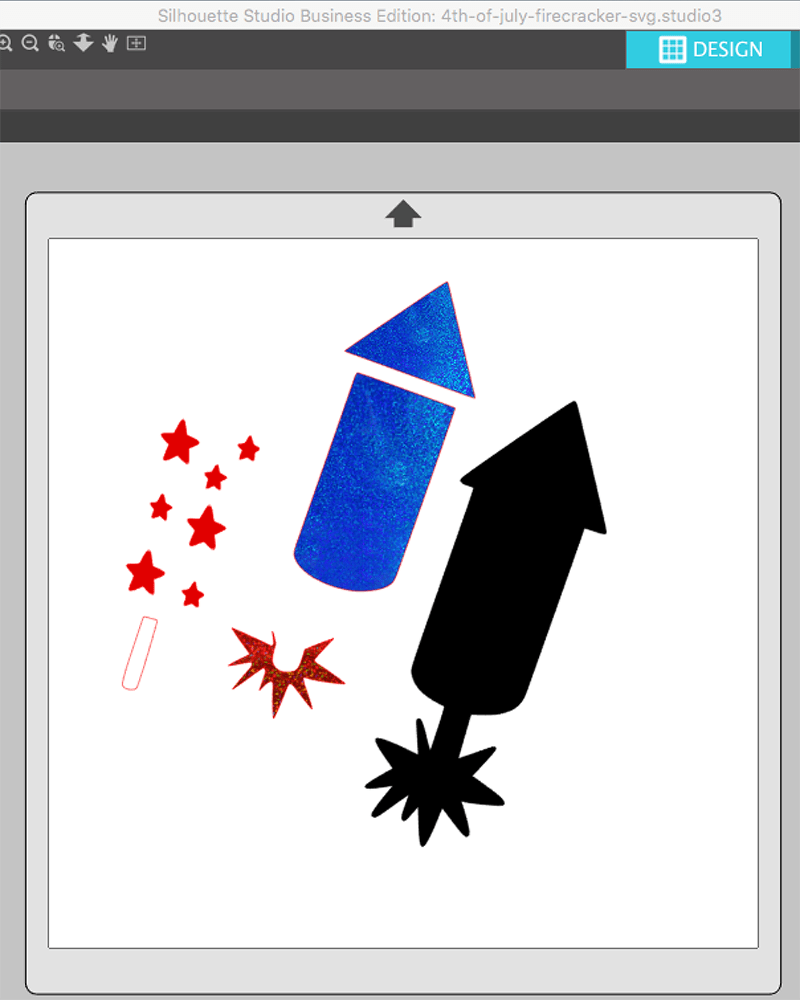
If you have the Business Edition of the Silhouette Software you can cut by color (I highly recommend this!). Right now Swing Design is having a sale and you can grab it at a discount!
This is the easiest way to be able to cut multiple colored layers.

How to make a t-shirt with this 4th of July Firecracker SVG!

4th of July Firecracker SVG
Materials
- T-shirt (you can find cheap shirts at Hobby Lobby but I love getting mine from Jiffy Shirts!)
- Pressing Pillow
- Heat Transfer Vinyl
- Teflon Sheet
- Firecracker SVG file
Tools
- Silhouette Cameo
- Cricut Easy Press
- Weeding Tools
Instructions
How to prep the svg file
- Open the svg file in your Silhouette software.
- Open the TRACE PANEL and trace the design. Make sure all of the design is outlined in yellow.
- Move the original image to the side and select your new image (it will be outlined in red). Hit RELEASE COMPOUND PATH.
- Group the words back together and move them off to the side.
- Separate each piece of the firecracker.
- Color each piece of the firecracker in to make sure you like the way it looks.
- Put the firecracker back together and then add the words back to the design.
Now it's time to cut and put the firecracker svg on your shirt!
- Lay your vinyl on your mat and load it into your machine.
- Mirror the file and send it to CUT.
- Remove the mat from the machine and weed your vinyl design.
- Heat up your Cricut Easy Press.
- Put the pressing pillow underneath the shirt.
- Fold the shirt in half (sleeve to sleeve) and use the Cricut Easy Press to press a crease in the shirt.
- Then lay the vinyl design onto your shirt. Double check to make sure you like the placement.
- Use the Cricut Easy Press to press your design onto your shirt.
- Pull the carrier sheet off the vinyl slowly to make sure the entire design is pressed into your shirt. If it is not, put the carrier sheet back down and press again (10 seconds at a time until your design is fused to the shirt).
Notes
When tracing an image in the Silhouette software you HAVE to make sure you get a good trace the first time! Play around with settings until you get the perfect trace, otherwise your letters and shapes may have weird edges or jagged lines because the trace was off.
Zoom in and check before you hit TRACE.
Recommended Products
As an Amazon Associate and member of other affiliate programs, I earn from qualifying purchases.

more 4th of July crafts to make!
Check out the other posts in the 4th of July SVG Roundup!
4th of July SVG Roundup


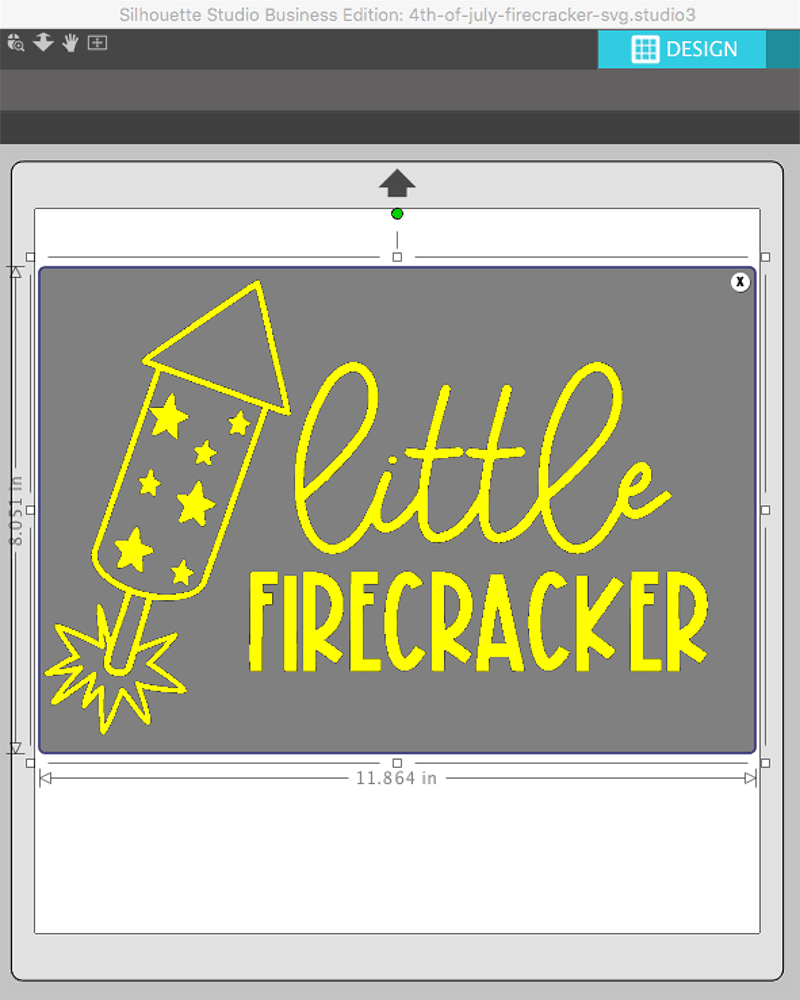

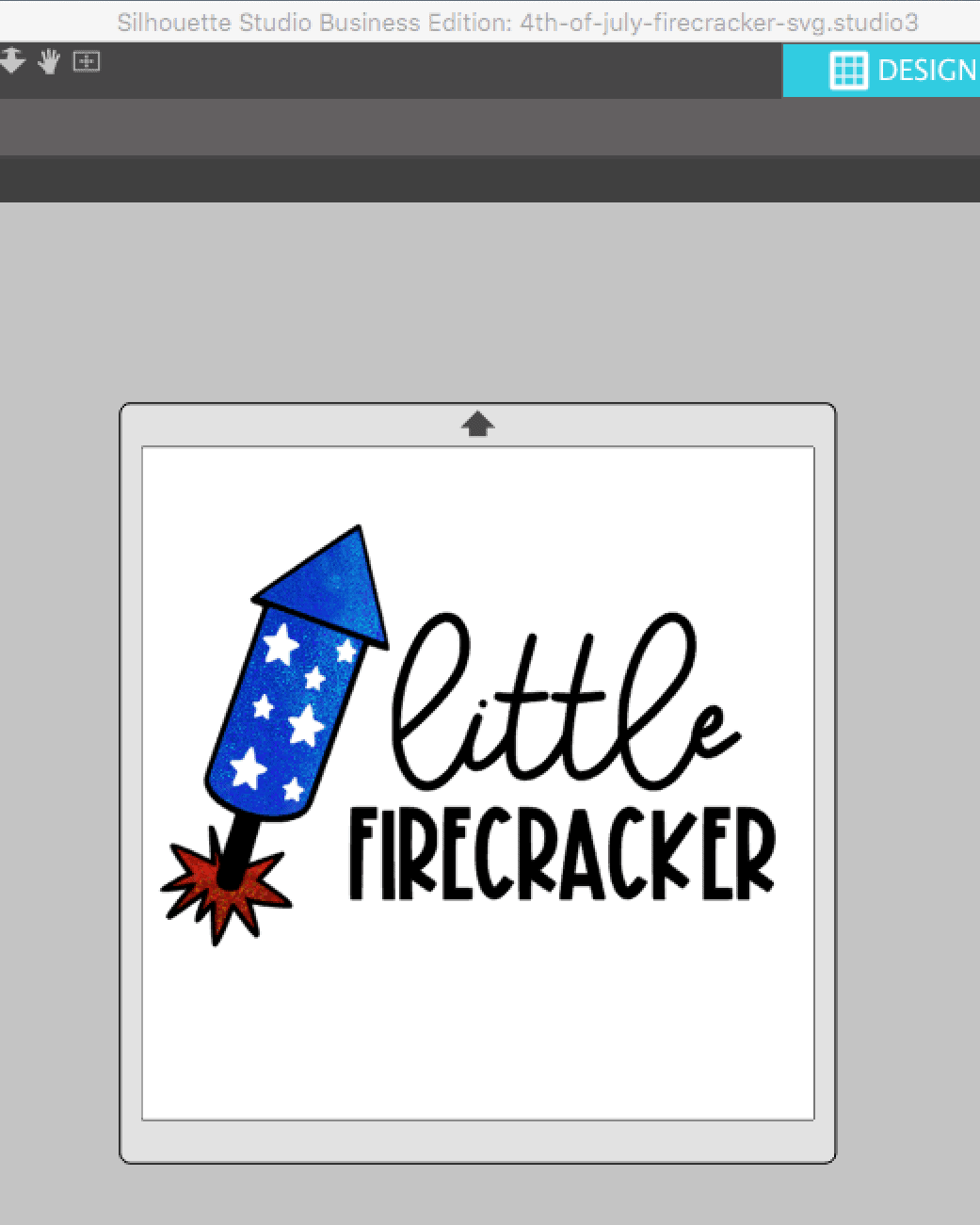

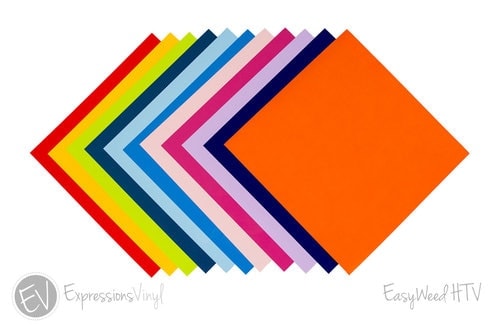






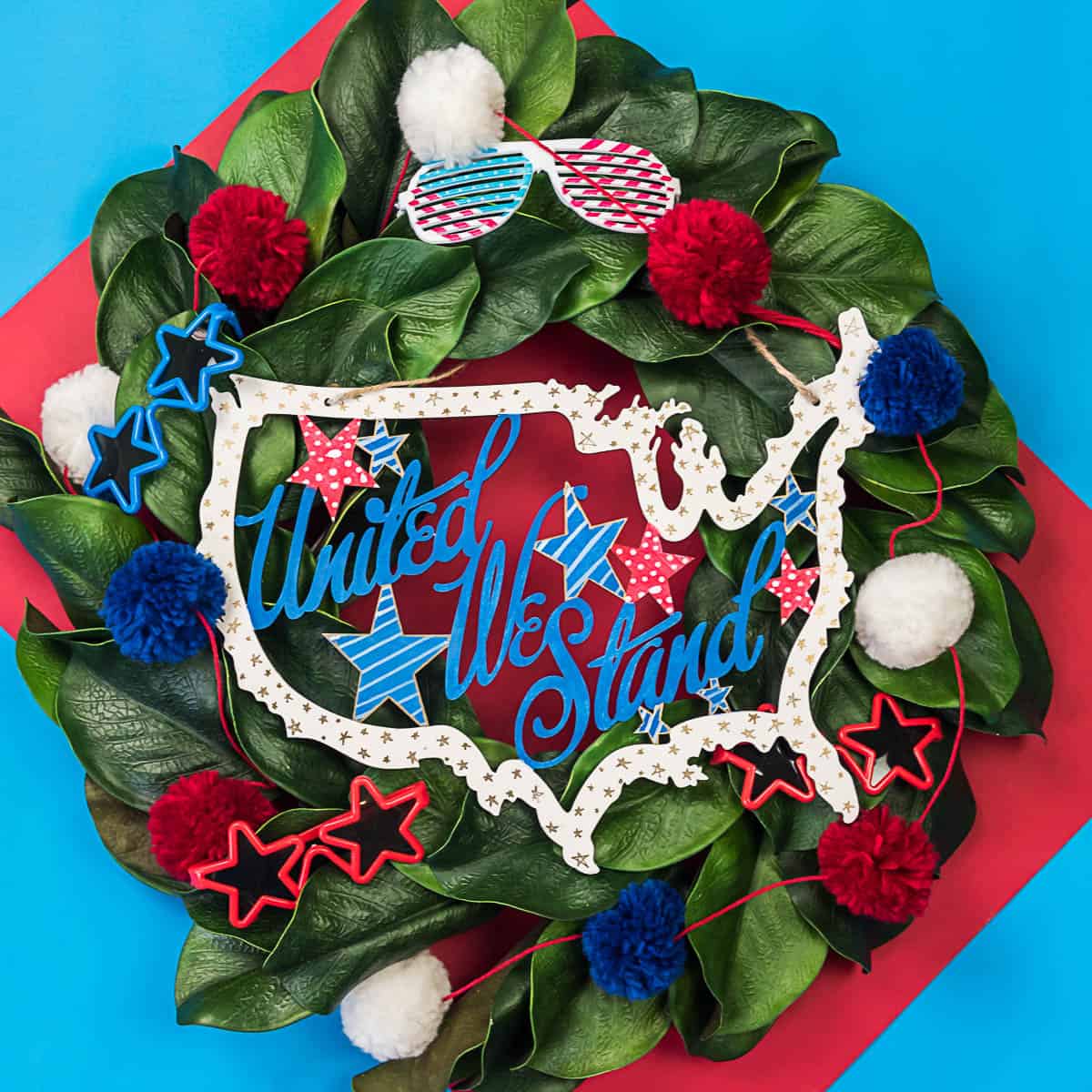




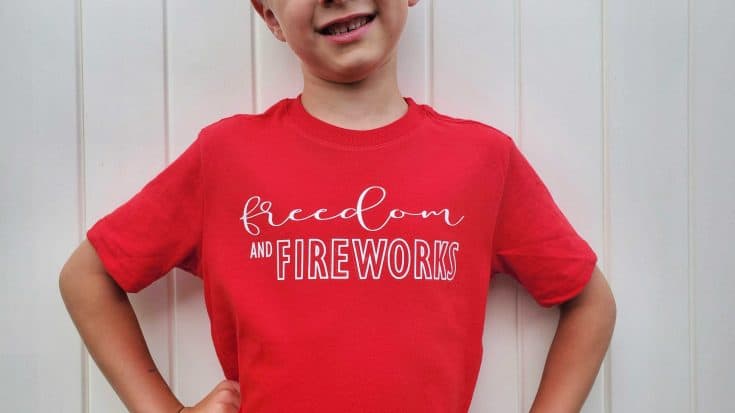
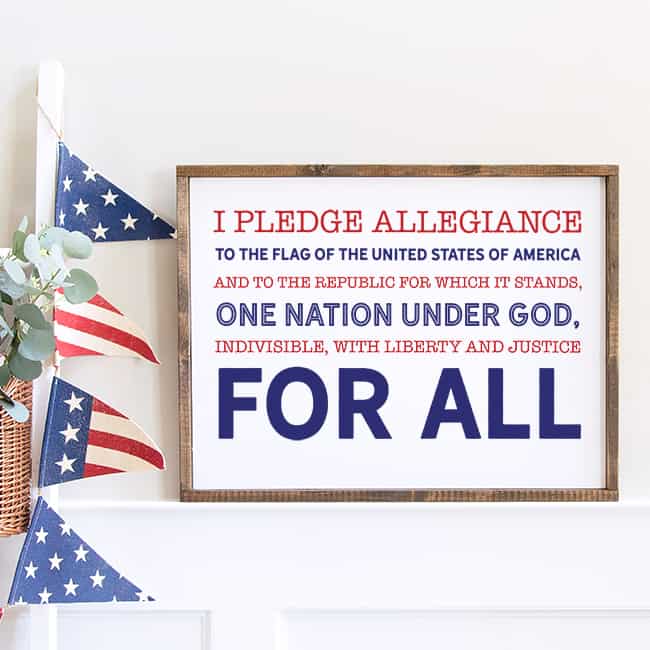

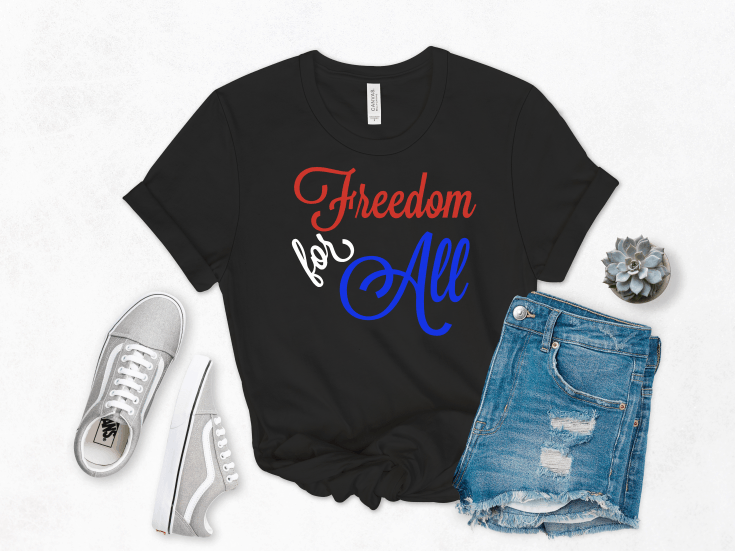




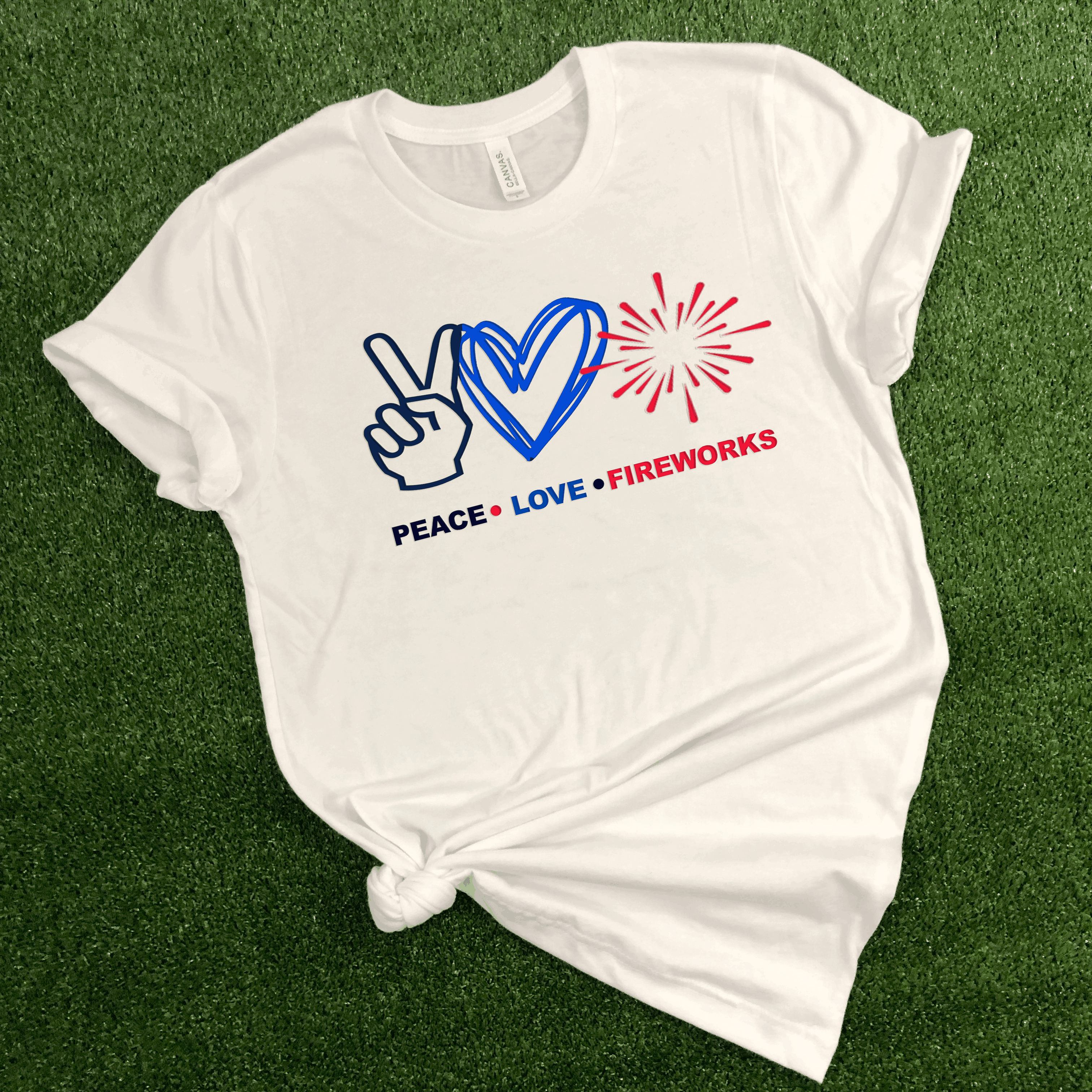

Now I wish I had a little kiddo for this shirt! It’s ADORABLLLLEEE!
haha Thank you!!!
I actually made one for myself too! I’m vertically challenged so I figured it worked. ?