Color Outside the Lines Back to School SVG
Use this color between the lines sticker sheet for Back to School labels on notebooks, pencil cases, binders and more! You can also get a bonus file, a crayon monogram svg as part of the Back to School SVG bundle!

I am going to have a Kindergartner this year and I am low key freaking out over all the labels I’m going to need to make him for all of his school supplies.
And I hate to say it but in order for me to get it all done I’m going to have to start now. Because I know I’ll forget something and have to make it last minute.
So I apologize for interrupting summertime fun with thoughts of Back to School, but I made some really fun labels for your kid’s pencil case that you can save and print out for later!
The best part? You do not need a Silhouette machine to make these color outside the lines stickers!
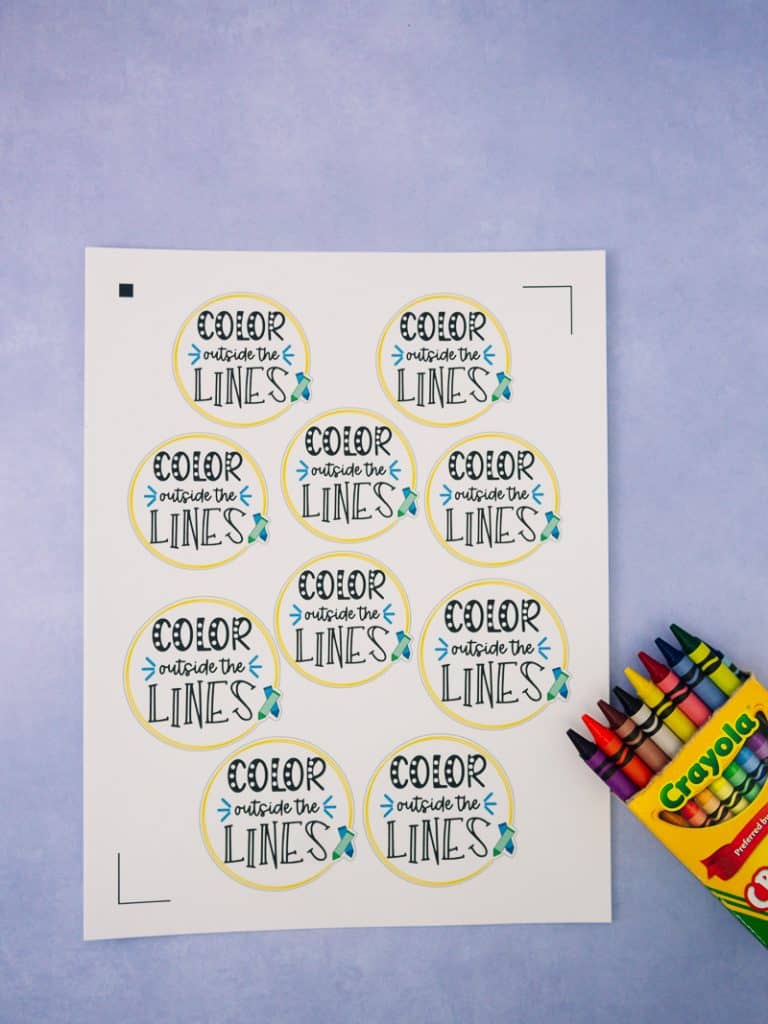
These sticker’s can be used on notebooks, binders, art books or pencil cases, though I think a pencil case is my favorite way to use this!
I moved the sticker up towards the top of the pencil case to leave room for a name underneath. You can also move the sticker to the side and use the bonus file in this bundle for a fun monogram on the pencil box too!
Materials
Heres a list of all the items we used to make these color outside the lines stickers!
- Canon Pixma Printer
- Sticker Paper
- Silhouette Cameo (optional)
- Scissors (only needed if not using a Cameo cutting machine)
- Free back to school design bundle
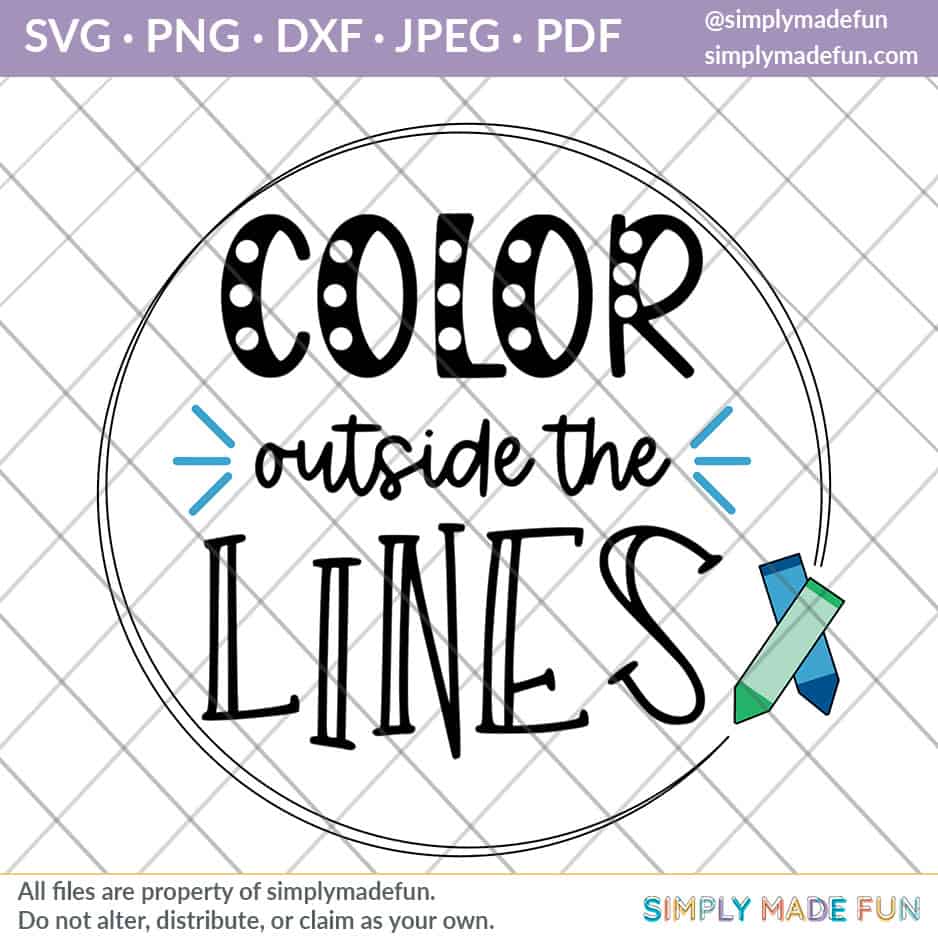
This post contains affiliate links. I may earn commission from qualifying purchases at no additional cost to you. I will never recommend a product I don’t use or trust.
How to print and cut with the Silhouette Machine!
If you need help troubleshooting print and cut with your Silhouette, I have a whole post with a video tutorial that’ll help you do just that!
If you’re using a Silhouette Cameo 4 and are really having trouble getting your machine to read the registration marks, this post on how to use printable htv will walk you through troubleshooting specifically with the Silhouette Cameo 4.
Tips for making these color outside the lines stickers!
What type of sticker paper is best to use with the Silhouette Cameo?
I have a few sheets of Cricut’s white sticker paper left so I’ve been using that. But I have to tell you, I hate the stuff. It’s so thick and I just don’t like the feeling of it. I also think the colors aren’t as vibrant as they can be with other brands.
My favorite is actually the Silhouette Brand of sticker paper! It’s thin and cuts really well. But because it’s thin it can tear easily so you need to be careful when pulling it up from the backing.
It’s not waterproof but the colors are vibrant and they don’t bleed. It can also be used with both inkjet and laser printers!
I also love Printable htv from Expressions Vinyl! You can use it for stickers too if you want, and the best part is that it is waterproof! But it is the more expensive option.

What printer works best for stickers?
I have owned both the HP Deskjet Printer and the Canon Pixma. I love them both and recommend either of them depending on your budget.
The Canon Pixma is great for scrapbooking because it can print on 12×12 paper, so if scrapbooking is your thing you will love this printer!
Do you need to use a Silhouette to cut the stickers?
No you do not!
If you have a large circle hole punch or a pair of scissors you can easily cut them out without a machine. The Silhouette just makes it easier.

Faq’s and troubleshooting
My sticker paper is sticking to the cutting mat and tearing, how do I stop it?
If your sticker paper is getting stuck to your mat, then your mat is too sticky.
They now have mats specifically for paper crafting that you should use any time you cut paper. However, if you don’t have one, you can always use a different mat and use a cotton t-shirt to “de-stick” it (blot the shirt on your mat until it looses some of the stickiness).
These are the mats I use, specifically the one for paper crafting.
My Silhouette isn’t reading the registration marks!
I’ve found that the number one issue I have is using the wrong mat! If my mat is clear, the machine has a much harder time reading the registration marks. If I use a colored mat, I don’t have an issue.
Another thing to make sure of is that there is plenty of light on your Silhouette machine so that it can read the registration marks.
And if both of those things fail, turn your machine off and turn it back on again.
Still having trouble with print and cut on your Silhouette machine? This post has everything you need to know about troubleshooting and setting yourself up for success to print and cut with your Silhouette machine!
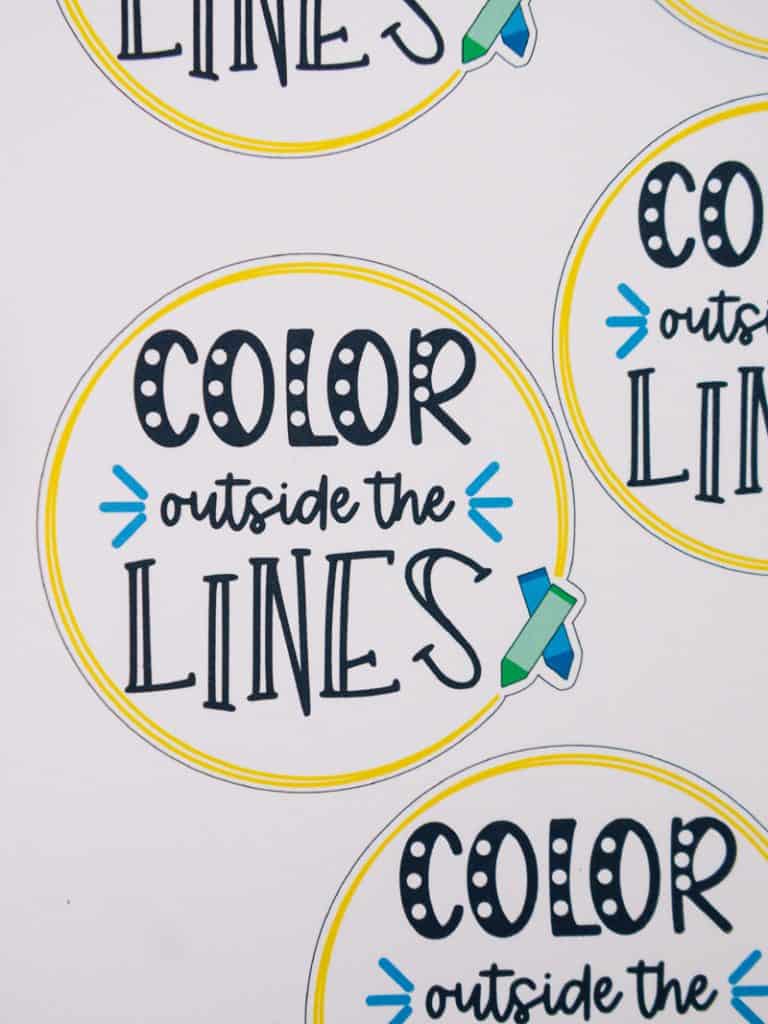
Grab 20 free back to school cut files!
Every month I team up with a group of amazingly talented crafters to bring you a bundle of free svg cut files! This month’s theme was Back to School and the designs are all so fun — even though I’m so not ready for the school year to start!
You can download them all by visiting the blog posts (links are underneath the image!). All svg cut files are free to use for personal use only and don’t forget to tag us on Instagram if you make one of our projects and share it!

- School Rocks Pennant – Persia Lou
- Apple Library Card – Amy Robison
- Readers Are Leaders – Crafting Overload
- Pencil Mini Pinata – Studio Xtine
- School Supplies Are My Love Language – Polka Dotted Blue Jay
- Pencil Earrings – Oh Yay Studio
- Welcome Back Class – Gina C. Creates
- First Day Vibes – Pen + Posh
- Back to School Tee – Kayla Makes
- Back to School with Crayon, Marker, Pencil – Poofy Cheeks Blog
- Coffee, Coffee, Teach – Crafty Life Mom
- Cross Stitch Cut File – Liz on Call
- School Bus Box Card – The Bearded Housewife
- Home Sweet Homeschool – The Walnut Street House
- School Subjects – Sunshine and Munchkins
- The Future of the World Is In My Classroom – Lettered by Stephanie
- First Day of School – Tam’s Sweet Life
- Welcome Back to School Garland – Spot of Tea Designs
- Color Outside the Lines – Simply Made Fun
- Back to School Teacher Gift Tote – Tried & True Creative

Color Outside the Lines Sticker Sheet
Materials
- Sticker Paper
- Scissors (only if not using a Silhouette machine)
- Light Grip Cutting Mat
- Free Back to School Design Bundle
Instructions
- Download and open up the Back to School SVG Bundle in your Silhouette software.
- Use a ruler to measure how big your pencil box is to get the correct size for your stickers.
- Check to make sure the registration marks are on the page in your software and none of the designs are on top of the red cut outline.
- Load paper into your printer then hit print.
- Once it's done printing, put the paper on your cutting mat and send it to your Silhouette (SKIP THIS IF YOU'RE USING SCISSORS!)
- Pull the stickers off the backing of the sticker paper and put them on your pencil boxes!
Notes
- If you are using Cricut's Sticker Paper, you'll need to adjust your cut settings because of how thick the paper is. I used a blade of 3 and force of 33 to get it to cut (my blade is also older and may be a bit dull. Play around with your settings to see what works best for you).
Recommended Products
As an Amazon Associate and member of other affiliate programs, I earn from qualifying purchases.




