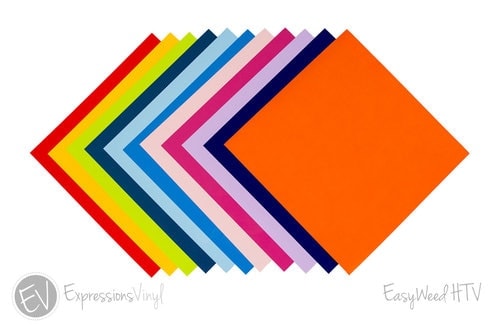Feeling Lucky St. Patrick’s Day Cut File
This feeling lucky St. Patrick’s Day cut file is the perfect pinch-proof file to use on t-shirts or baby onesies! Download the file and grab 20 other free cut files at the bottom of the post!

This hand-lettered St. Patrick’s Day cut file is such a perfect file to use with heat transfer vinyl!
I received the February 2022 Mystery Box from Expressions Vinyl, full of both heat transfer vinyl and adhesive vinyl. If you want to reuse a shirt, you can use adhesive vinyl on a shirt and it’ll stick for a day. But if you want a permanent design on your shirt, you should use heat transfer vinyl!
What type of heat transfer vinyl depends on who you’re making the shirt for. Anytime I am making shirts for adults I like using stretch vinyl, because the vinyl has a little give to it and can stretch over the chest area. For kids shirts I typically use Siser Easyweed heat transfer vinyl because they don’t need the stretch that adults typically do! Plus, it’s easy to weed and I love that about it.
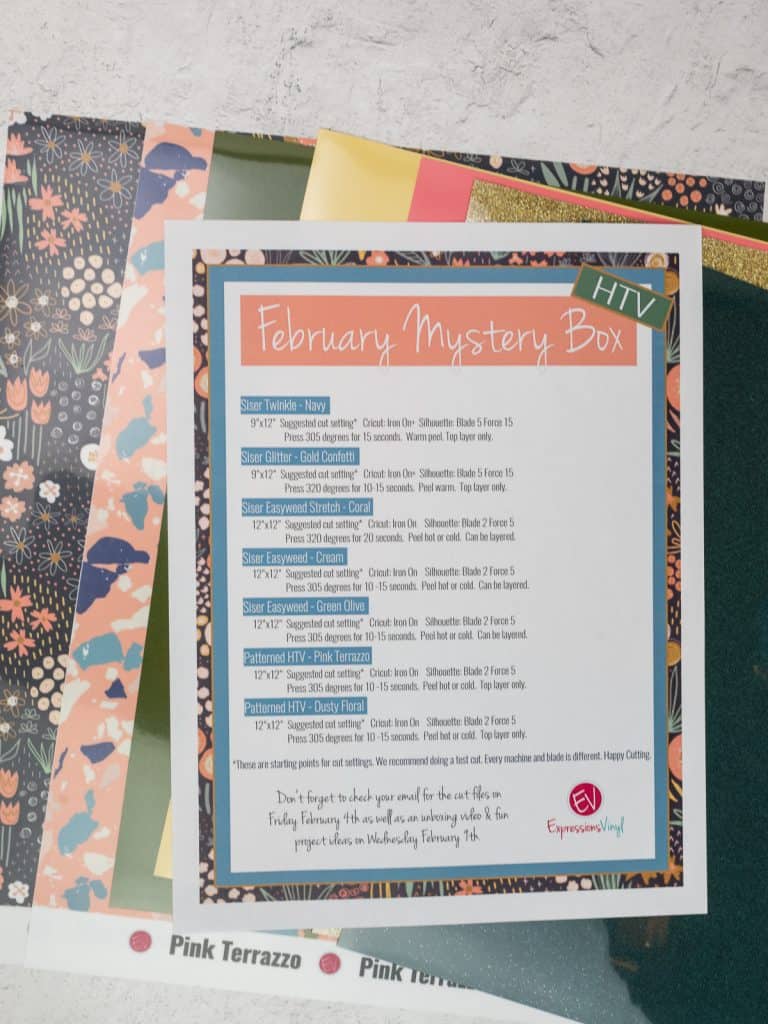
To get this file for yourself you can either head to The Craft Room and put in the password (it’s on the bottom of every single email we send out to subscribers) or you can sign up for our email list and grab it from there!
This file comes in all of these formats:
- SVG,
- PNG,
- DXF,
- JPEG, and
You can use it with the Silhouette Cameo and Portrait, Cricut and other cutting machines that you can use these file types with!
Materials
Use these supplies to make this St. Patrick’s Day shirt!
- Silhouette Cameo,
- StrongGrip cutting mat,
- Heat Transfer Vinyl,
- Weeding Tools,
- Heat Press
- T-shirt or Onesie

This post contains affiliate links. I may earn commission from qualifying purchases at no additional cost to you. I will never recommend a product I don’t use or trust.
COMMON QUESTIONS ABOUT HOW TO USE FREE CUT FILES WITH YOUR CUTTING MACHINES
Where can you find free cut files to use with the Silhouette Cameo or Cricut machines?
Free files are the best things to use when you’re first getting started with your machine! My favorite place to find files for certain fandoms are on Facebook (Accio Cameo is my favorite group!) but you can find free files anywhere online, you can use Google to search for them.
Our favorite places to find free files are:
- Facebook – there are so many groups on there for all types of files and fandoms!
- Creative Fabrica – they always have fun freebies to download!
- Other Crafters – scroll down to the bottom of this post for 21 free St. Patrick’s Day svg’s!
How do you open a free file in the Silhouette Software?
First you’ll need to download the file to your computer.
Next you’ll need to drag your preferred file type (I use SVG with the Silhouette Design Studio) into the software.
You can also hit FILE > OPEN and then click on the file you want.
What can I use free files on?
You really should read the fine print on any files that you download because each creator has specific things you can and cannot do with your files.
Typically free files are for personal use only and you cannot alter, distribute or claim as your own. The best rule to follow is to not sell any free files you use on projects for a profit.
You can use free files on any type of project you like – tea towels, onesies, shirts, wood signs and more!
FAQ’S ABOUT USING HEAT TRANSFER VINYL ON SHIRTS
What type of heat transfer vinyl should you use on shirts?
I love Siser Easyweed Heat Transfer Vinyl for shirts. Stretch HTV is also good because it’ll stretch with the shirt without weakening the adhesive.
How do you make sure your design is in the center of the shirt?
I learned a while ago to fold my t-shirts in half (sleeve to sleeve) and use my heat press to press the crease.
You can see how we used this trick for this Valentine’s Day shirt!
You can also fold your vinyl in half (make sure the sticky sides are facing out) to find the center of your vinyl design.
How long do you press each layer for a multi-colored design?
With the CraftPro Heat Press I heated it up to 315 and pressed each layer for 10 seconds.
It’s a bit of trial and error depending on what type of heat press you’re using. The best thing to do is to try to press for 5 seconds and then see if your vinyl has adhered to your shirt by lifting up the transfer sheet. If your vinyl design comes up with the transfer sheet then you need to press for a little bit longer. Keep doing this until you find the amount of time that works for you!
Once you have every layer adhered onto your shirt, do one final press for the full amount of time (mine was 20 seconds).

GRAB 21 FREE ST. PATRICK’S DAY CUT FILES!
Every month I team up with a group of amazingly talented crafters to bring you a bundle of free svg cut files! This month’s theme was St. Patrick’s Day and you can get lucky with 21 free files! Download all of these awesome files by visiting the blog posts (links are underneath the image). All svg cut files are free to use for personal use only and don’t forget to tag us on Instagram (#svgdesignsquad) if you make one of our projects and share it!

- St. Patrick’s Day Paper Glasses from Persia Lou
- Shamrock Circle from Crafting Overload
- So Very Lucky from Studio Xtine
- Little Lassie from Polka Dotted Blue Jay
- Rainbow Stencil from Oh Yay Studio
- St. Patrick’s Day Rainbow Sign from Gina C. Creates
- Happy Go Lucky from Poofy Cheeks
- Gold Coins Jar Treats from Me and My Inklings
- I’m a Lucky Charm from Artsy-Fartsy Mama
- Lucky Mama from Crafty Life Mom
- Lucky Charms from Liz on Call
- Feeling Lucky from My Designs in the Chaos
- Lucky Charm from Weekend Craft
- St. Patrick’s Day Stepper Card from The Bearded Housewife
- Lucky Vibes Only from The Walnut Street House
- Shamrock with Heart Cupcake Topper from Sunshine and Munchkins
- Feelin’ Lucky from Lettered by Stephanie
- Lucky Charm from Craftara Creates
- Leprechaun Lollipop Holder from Spot of Tea Designs
- Feeling Lucky from Simply Made Fun
- Heart Rainbow from Tried & True Creative
Other Spring Craft Projects to make!
- St. Patricks Day Lucky Charm Stickers (and a free file!),
- Floral Paper Bookmarks (and a free file!),
- Love the Earth Tote Bag (and a free file!),
- Love You Mama Coffee Mug (and a free file!), and
- Gamer Dad Sign (and a free file!)

Feeling Lucky St. Patrick's Day Shirt
Materials
- T-shirt or onesie
- StrongGrip Cutting Mat
- Heat Transfer Vinyl
- Feeling Lucky SVG Cut File
Instructions
- Download the Feeling Lucky SVG Cut File.
- Open it in your Silhouette Software and resize it.
- Draw a box around your design. Select both the box and design and center them.
- While the entire design is selected, flip it horizontally.
- If you're using the business edition of the Silhouette Software, go to the SEND tab and then click Fill. Cut by color.
- Turn on your heat press and let it preheat while you weed your vinyl.
- Fold your shirt in half and press with your heat press. Open up your shirt and you'll see a crease down the center of your shirt. Use this to help line up your vinyl design on the shirt.
- Press your design onto the shirt.
Recommended Products
As an Amazon Associate and member of other affiliate programs, I earn from qualifying purchases.