Gamer Dad SVG for Father’s Day
This post contains affiliate links. I may earn commission from qualifying purchases at no additional cost to you. I will never recommend a product I don’t use or trust.
Use this Gamer Dad SVG cut file on wood signs, t-shirts, pillows, as a vinyl decal for cars or computers and more!

Do you have a partner that loves video games?
Chris is obsessed with all types of games, but when I first met him he was very into video games…specifically World of Warcraft.
So this Gamer Dad svg was inspired by his favorite hobby and I’m really excited to give away this SVG for free to you!

Materials
Here’s a list of all the items you’ll need to make these Gamer Dad projects!
- Silhouette Cameo
- Sticker Paper
- Cameo 4 Autoblade
- Printer (I have the Canon Pixma TC series and love it!)
- Adhesive Vinyl
- Transfer Tape
Should you use this svg cut file as a sticker or vinyl decal?
You can use it as both!
I’m going to share two ways to use this Gamer Dad SVG file: as a computer sticker and as a vinyl decal with removable vinyl.
How you use it really depends on what you’re using the svg file on and we’ll talk more about that below!
Tips to use this Cut File in the Silhouette Software!
How do you open up the file in your Silhouette Studio?
First you need to make sure you sign up for our newsletter to get the file! You can do that by clicking here!
If you’re already subscribed you can head to The Craft Room and put the password in (found in the newsletter) to access the file!
The file will immediately download to your computer in a ZIP file and you can open it from there.
You can drag and drop the file into the Silhouette Design Studio and start using it!
You can also check out this video tutorial to help you open up an SVG in your software!
How can you cut a design that has multiple layers?
I love having the Business Edition of the Silhouette Software because it makes it very easy to cut designs with multiple layers and colors. You can go into the software and select which layers you want to cut first which makes things so easy!
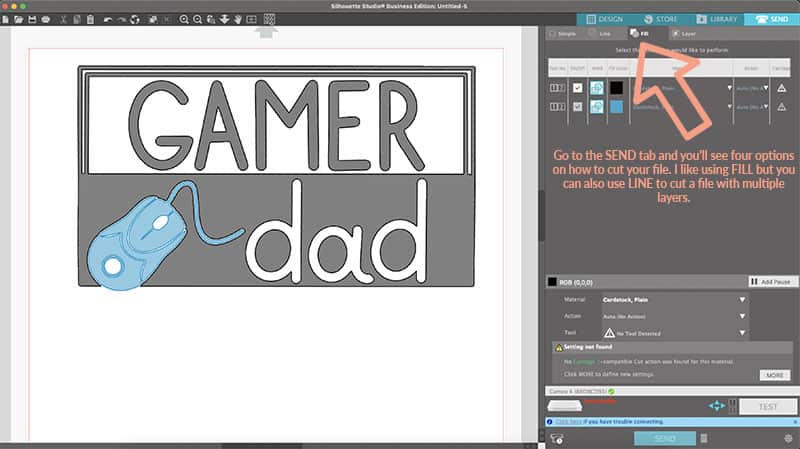
If you do not have the Business Edition or another edition that has this option, I used to delete layers and cut that way. You can also use the back button to bring back the layers you deleted….it was more work but at the time it did what I needed it to do!
Should you use this Gamer Dad SVG as a decal or a sticker?
What type of adhesive vinyl would you use for a decal?
It depends on what you’re going to put the vinyl decal on.
For a computer you can use permanent (oracle 651) vinyl or removable (oracle 631) vinyl. I personally like removable because if I want to take it off I can. But you don’t have to!
For a car you’ll want to use outdoor permanent (oracle 651) vinyl.
If you’re putting the decal on a notebook, mug or a wood sign you should use permanent (oracle 651) vinyl.

What is the best sticker paper to use with the Silhouette Cameo?
Finding the right sticker paper to use with your Silhouette is important! You want to make sure whatever you choose will hold color well and will cut easily. And you also want to make sure it’s not too thick for your printer.
The Cricut brand sticker paper is very thick and I have a hard time getting it through some printers. My old HP printer had a very hard time with it, but my Canon Pixma can feed it through just fine.
The Silhouette brand sticker paper is thinner than Cricut’s so it is easier to feed through a printer but my Silhouette Cameo 4 has a really hard time reading registration marks on that paper (I still don’t know why).
You can also use sticker paper from Staples, Office Depot and Amazon if you’re in a pinch!
All of these are easy to cut with your Silhouette, but you need to make sure you get the perfect kiss cut for print and cut!

Sticker vs. vinyl decal for this Gamer Dad SVG cut file?
For this specific cut file I prefer the sticker. Especially if you’re using it on a computer and making a smaller decal.
It’s much easier to deal with it when it is one piece and small.
But I think a larger decal on a car or wood sign would be awesome to make with adhesive vinyl!
Troubleshooting Print and Cut with your Silhouette Cameo 4!
If you’re having trouble doing print and cut with this Gamer Dad SVG for Father’s Day file, we have a ton of tips on this post that’ll help you get your machine working!
One thing I’ve noticed with my machine is that the type of sticker paper and the type of mat I use make a difference.
I always use a clear mat when cutting stickers. For some reason this works better for me!
Cricut’s brand of sticker paper registers with my machine and cuts every time. I have a much harder time with the Silhouette brand of sticker paper.
But…Cricut’s sticker paper is thick and some printers have a hard time with it.
It’s a lot of trial and error and figuring out what works for you!
Head to this post if you need help getting registration marks on your paper!


Gamer Dad SVG Cut File: 2 Ways
Use printable heat transfer vinyl to make this Love The Earth tote bag for Earth Day!
Materials
Instructions
Download the Father's Day SVG cut file
To make this Gamer Dad SVG into a sticker....
- Open the file in your software and turn on the registration marks.
- Hit print. Check your print settings to make sure you're settings are correct before printing!
- Put your sticker sheet onto your cutting mat and load it into your Silhouette machine.
- Remove the stickers from the paper backing and put them on your material.
To make this Gamer Dad SVG into a vinyl decal.....
- Open the file in your Silhouette Software.
- Hit cut and then weed the excess vinyl from your design.
- Cut a piece of transfer tape and put it on top of your vinyl decal. Use your scraper tool to rub the transfer tape on the vinyl.
- Pull the transfer tape off the paper backing, bringing your vinyl decal along with it.
- Then put the decal on your material (I put it on a computer!).
Recommended Products
As an Amazon Associate and member of other affiliate programs, I earn from qualifying purchases.
Grab 20 free Father’s Day SVG Cut Files before you leave!
Every month I team up with a group of amazingly talented crafters to bring you a bundle of free svg cut files! This month’s theme was Father’s Day and the designs are all so fun! You can download them all by visiting the blog posts (links are underneath the image!). All svg cut files are free to use for personal use only and don’t forget to tag us on Instagram if you make one of our projects and share it!

- I’m not a Regular Dad, I’m a Cool Dad – Persia Lou
- World’s Greatest Pop – Amy Robison
- Best Dad Ever – Crafting Overload
- Rad Like Dad – Studio Xtine
- “DAD” tools – Polka Dotted Blue Jay
- Raddest Dad Tie SVG – Oh Yay Studio
- All-star Dad – Gina C. Creates
- Dad keeps it reel – Gina C. Creates
- Baseball Dad – Pen + Posh
- My Dad and I – Poofy Cheeks
- Best Dad Ever – Poofy Cheeks
- Dad’s Workshop – Crafty Life Mom
- Reel Cool Dad – Liz on Call
- Golf Cart Box Card – The Bearded Housewife
- Ask your mom – The Walnut Street House
- Best Dad Ever Cake Topper – Sunshine and Munchkins
- Dad Joke – Tam’s Sweet Life
- Father’s Day Coloring Sheet Created With Cricut – Spot of Tea Designs
- Gamer Dad Cut File – Simply Made Fun
- Father’s Day Chocolate Bar Wrapper – Tried & True Creative”



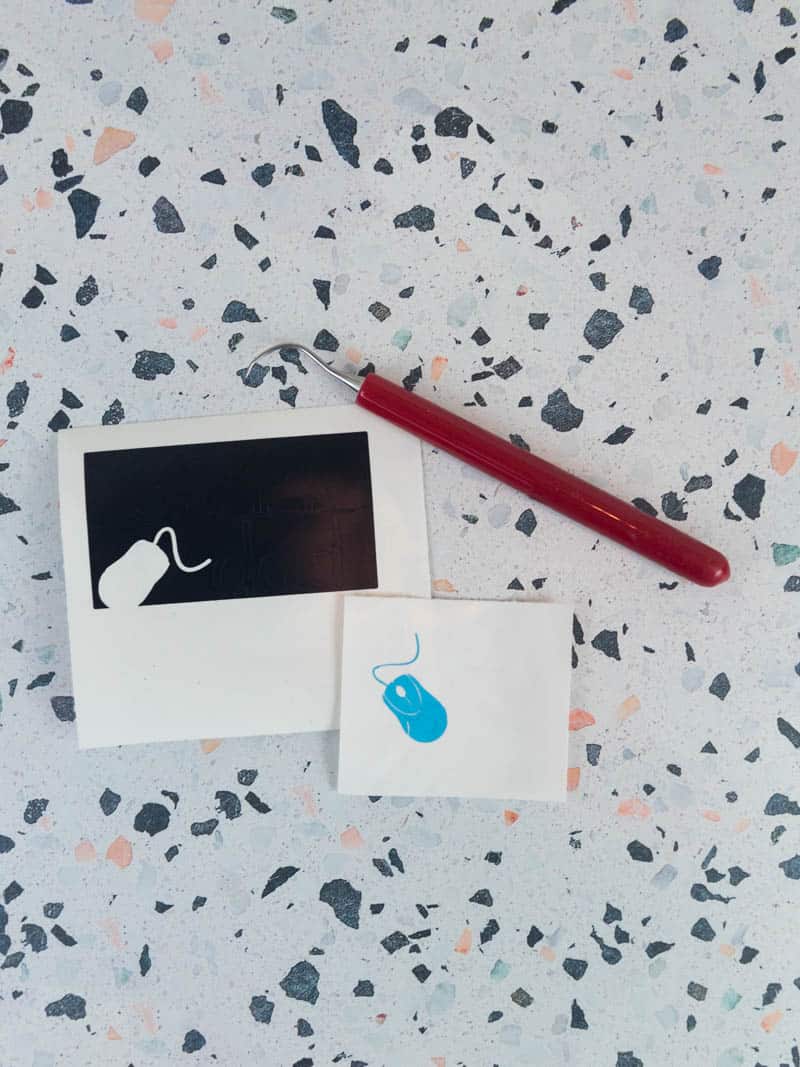









Such a fun design!
Hello. I can’t download this “Gamer Dad” svg. I click on “Download the Father’s Day SVG cut file” and it says it’s a download for an Earth Day cut file….
Hi! Where did you download it from? From my end it looks correct so I want to make sure I’m looking for it in the same place that you did, thanks!
Ohhh found it! It’s fixed so you should be able to download it now. You can also head to The Craft Room and grab it there (the password is in the bottom of every email you’ve received from Simply Made Fun).
Tried to get the Gamer Dad file, but got Love Earth Day file instead.
Fixed it! I also added a newsletter sign up form near the top of the post so you could use that to grab the file as well. Thanks for letting me know it wasn’t working!
You can also head to The Craft Room and grab it there (the password is in the bottom of every email you’ve received from Simply Made Fun).